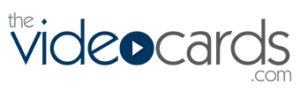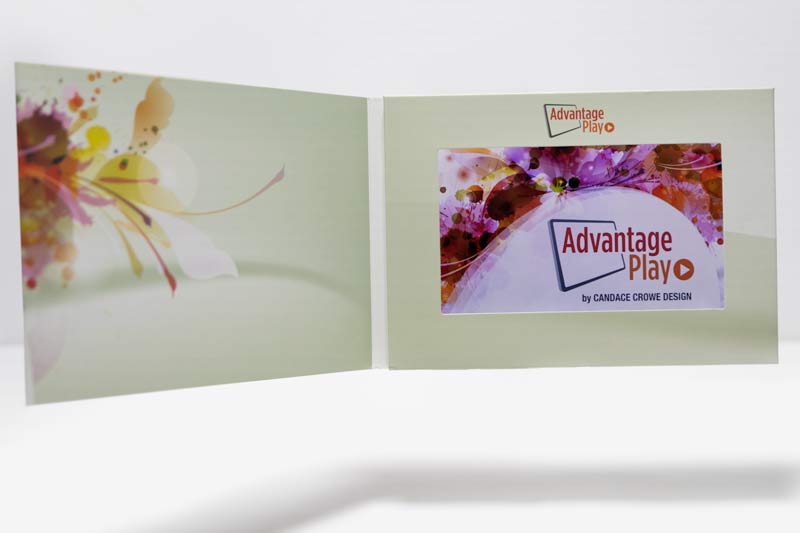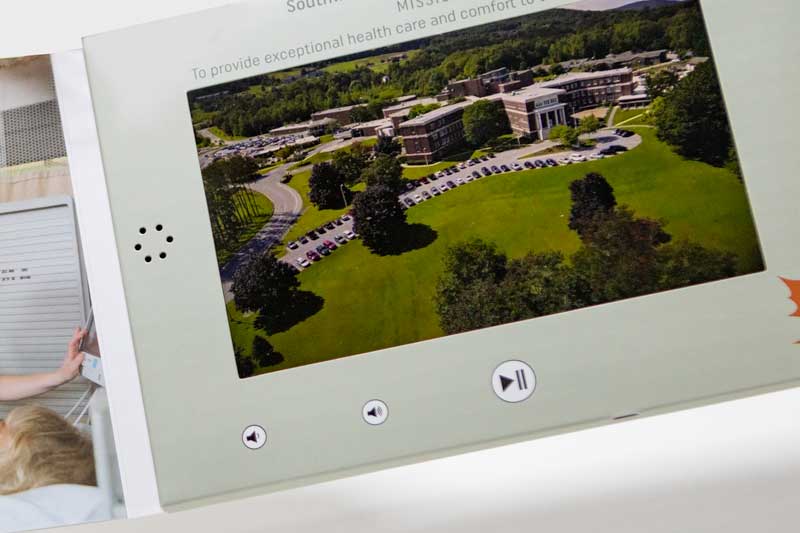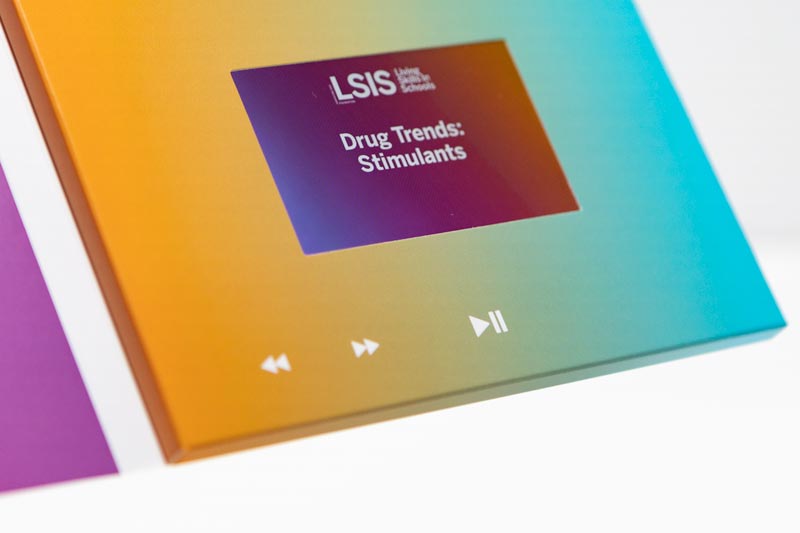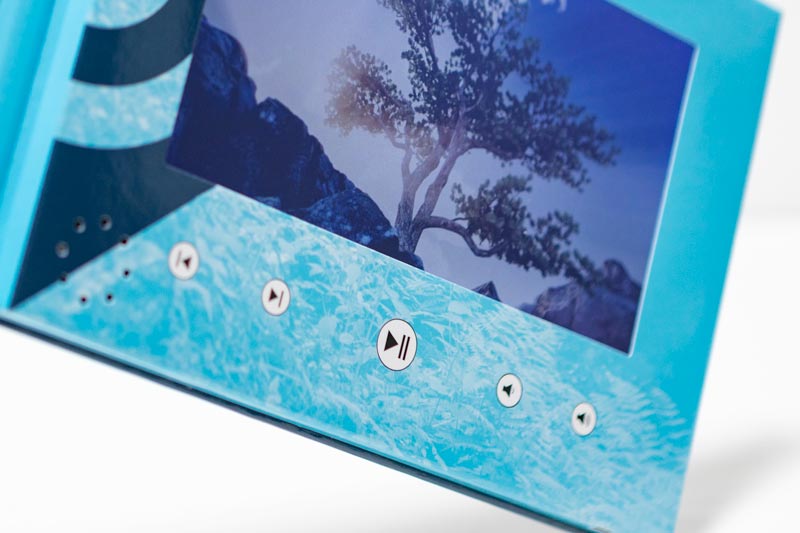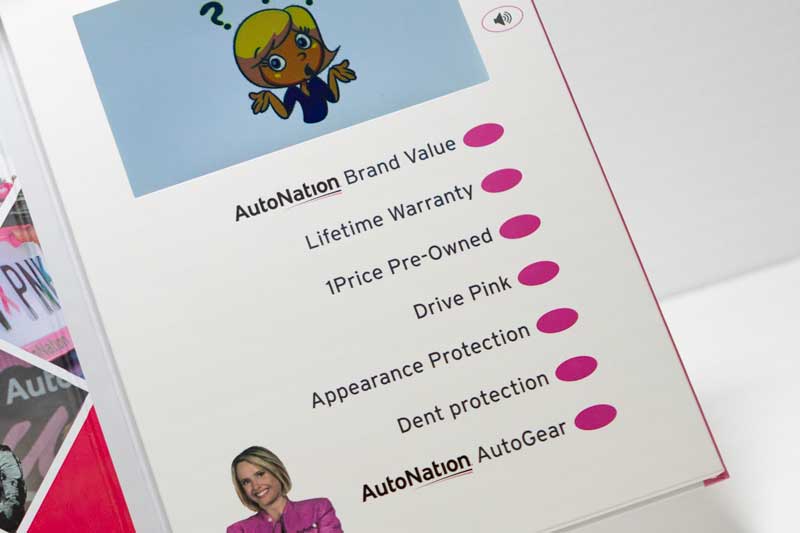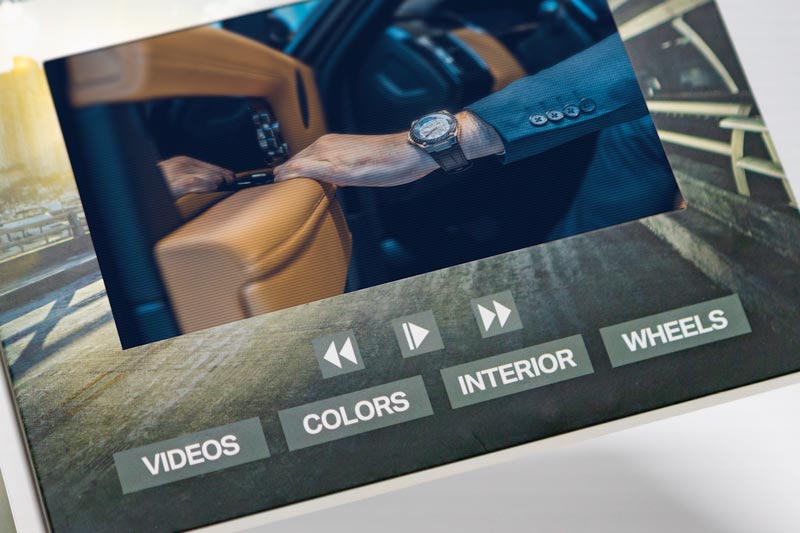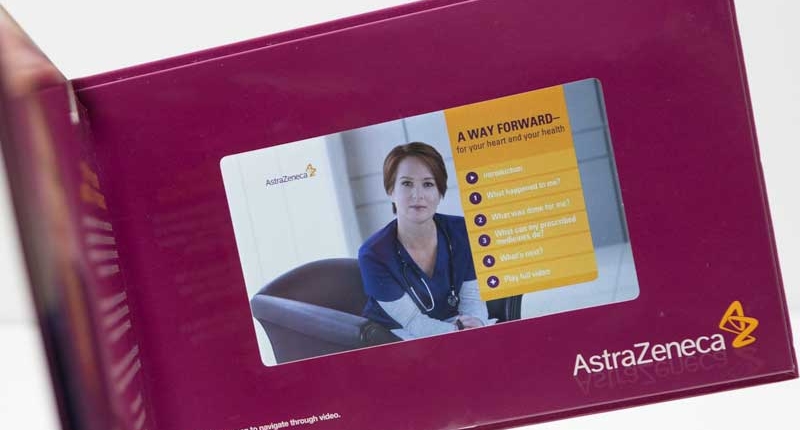Video brochures offer a convenient way to deliver video content to a pre-selected audience. With multiple files, videos, or images, our brochures offer several different ways to control playback and navigate through content via video brochure buttons or touchscreen.
Our video brochures come by default with up to 5 buttons. It is up to the client to decide if they want no buttons at all, 5 buttons with various functions, or more at an extra charge. The variations we offer are extensive and fit the navigation needs of any project.
The design of the buttons is fully customizable and can be created to fit the overall look, color structure, and branding of the entire brochure. In addition, the buttons can be moved to the side, the bottom or the top (with some limitations).
theVideoCards offers unique and novel dual-function buttons and a video progress bar for easier, user-oriented navigation.
Please review some of the common and not-so-common options for video brochure navigation:
No buttons
Some of our clients decide not to use video brochure buttons at all. Typically, this option is selected for a single video file that does not exceed 1 minute. These brochures lack any controls, including volume control, so such a brochure’s volume must be set in the uploaded file itself. The user controls the playback by simply opening and closing the video brochure.
Pause and volume buttons
A brochure with 3 buttons typically controls volume (Volume Up, Volume Down) and pauses playback. Such navigation is also used for brochures with a shorter, single file where the volume control is important.
“Next” and “Previous” skip buttons
These video brochures have two buttons for skipping backward or forwards to another video file in alphabetical order. However, our novel dual-button functions allow the control of Fast Forward and Rewind by pressing the Next or Previous buttons for a longer time. This theVideoCards unique function allows great control of navigating through the content.
Full navigation with volume control
The most popular option is navigation which controls the playback of video files and volume. Our unique theVideoCards dual-press buttons offer convenient playback control supported by theVideoCards on-display progress bar. Besides a pause button and two volume buttons, this option offers buttons for skipping content forward or backward – Next and Previous. The Next button moves to the next video file when pressed once and moves forward in a video file when pressed & held. The same goes for the Previous button, which also serves for rewinding content. These brochures typically also offer volume buttons and one pause button.
Buttons assigned to files
Another very popular option is to assign video files to individual video brochure buttons. Each button has a description of the featured video, for example, “About Us”, “Our Company”, or “Our Products”. This button starts the assigned video and, when pressed again, pauses it. Another button starts another video. Typically, at the end of one video, the next one starts playing. We can equip one brochure with up to 12 buttons (with an additional fee for each button over 5).
Controls for videos and pictures
Our video brochures can also play sets of JPG images. This function must be specifically requested to be enabled. There can be several sets of files, as demonstrated in this video. Each set of images is saved in a separate folder. The images will play in alphabetical order. We can set the slideshow to be automatic, or set it so that each new image can be changed via the Next and Previous buttons. Such functions can be used for a brochure page flip (for example, PDF converted to images), a slideshow of product images, a restaurant menu, etc.
Touchscreen Video Brochure navigation
A different navigation option is via a touchscreen. The touchscreen video brochure has a navigation menu with “hot” areas of on-screen buttons. When pressed, the video file assigned to this function starts playing. Touchscreen navigation also offers a progress bar, control of volume via the touchscreen, control of slideshow via the touchscreen, and other functions typically associated with touchscreen devices.
We advise our clients to give the viewer the most convenient choice of navigation they may need. Different projects require different options, but especially with multiple videos or longer content, we encourage the use of full navigation or the option of assigning videos to individual buttons. From a usability standpoint, it is better to have several different files than one long file. Contact us to discuss your project for the best option that may apply to your case.